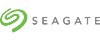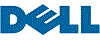Laptop Internal Hard Drives - Showing 265 - 288 of 677 Products
Seagate Momentus 5400.6 ST9500325ASG 500GB 5400 RPM 8MB Cache SATA 3.0Gb/s 2.5" ...
- Average Latency: 5.6ms
- Parts: 2 years limited
- Labor: 2 years limited
- Model #: ST9500325ASG
- Item #: 9SIV0AH8GU9923
- Return Policy: Best Hdd Inc Return Policy
TOSHIBA MKxx59GSM Series MK1059GSM 1TB 5400 RPM 8MB Cache SATA 3.0Gb/s 2.5" ...
- Brand: TOSHIBA
- Series: MKxx59GSM Series
- Capacity: 1TB
- RPM: 5400 RPM
- Form Factor: 2.5"
- Interface: SATA 3.0Gb/s
- Packaging: Bare Drive
- Cache: 8MB
- Model #: MK1059GSM
- Item #: 9SIVNW2KPB6408
- Return Policy: FeiPengLin Return Policy
Seagate Momentus 7200.4 ST9500420ASG 500GB 7200 RPM 16MB Cache SATA 3.0Gb/s ...
- Average Seek Time: 11ms
- Average Write Time: 13ms
- Average Latency: 4.17ms
- Parts: 2 years limited
- Labor: 2 years limited
- Model #: ST9500420ASG
- Item #: 9SIV0AH8GV0069
- Return Policy: Best Hdd Inc Return Policy
Seagate Momentus XT ST750LX003 750GB 7200 RPM 32MB Cache 2.5" SATA 6.0Gb/s Solid ...
- Brand: Seagate
- Series: Momentus XT
- Capacity: 750GB
- RPM: 7200 RPM
- Form Factor: 2.5"
- Interface: SATA 6.0Gb/s
- Packaging: Bare Drive
- Cache: 32MB
- Model #: ST750LX003
- Item #: 9SIV0AHBBD5475
- Return Policy: Best Hdd Inc Return Policy
Seagate Momentus 7200 FDE.2 ST9250411AS 250GB 7200 RPM 16MB Cache SATA 3.0Gb/s ...
- Brand: Seagate
- Series: Momentus 7200 FDE.2
- Capacity: 250GB
- RPM: 7200 RPM
- Form Factor: 2.5"
- Interface: SATA 3.0Gb/s
- Packaging: Bare Drive
- Cache: 16MB
- Model #: ST9250411AS
- Item #: 9SIV0AHBEA6925
- Return Policy: Best Hdd Inc Return Policy
Seagate Momentus 5400.6 ST9500325AS 500GB 5400 RPM 8MB Cache SATA 3.0Gb/s 2.5" ...
- Brand: Seagate
- Series: Momentus 5400.6
- Capacity: 500GB
- RPM: 5400 RPM
- Form Factor: 2.5"
- Interface: SATA 3.0Gb/s
- Packaging: Bare Drive
- Cache: 8MB
- Model #: ST9500325AS
- Item #: 9SIV0AH8H78241
- Return Policy: Best Hdd Inc Return Policy
Dell N226K - 300GB 3.5" SAS 15K 6Gb/s HS Hard Drive
- Model #: N226K
- Item #: 9SIV0AHJNB9479
- Return Policy: Best Hdd Inc Return Policy
Hitachi GST Travelstar 5K100 HTS541080G9SA00 (0A26924) 80GB 5400 RPM 8MB Cache ...
- Average Seek Time: 12ms
- Average Latency: 5.5ms
- Parts: 3 years limited
- Labor: 3 years limited
- Model #: HTS541080G9SA00
- Item #: 9SIV0AHJP37972
- Return Policy: Best Hdd Inc Return Policy
Seagate Savvio 10K.3 ST9300603SS 300GB 10000 RPM 16MB Cache SAS 6Gb/s 2.5" Internal ...
- Brand: Seagate
- Series: Savvio 10K.3
- Capacity: 300GB
- RPM: 10000 RPM
- Form Factor: 2.5"
- Interface: SAS 6Gb/s
- Packaging: Bare Drive
- Cache: 16MB
- Model #: ST9300603SS
- Item #: 9SIV0AHBTE3757
- Return Policy: Best Hdd Inc Return Policy
HP 418367-B21 146GB 10000 RPM SAS 3Gb/s 2.5" Internal Hard Drive
- Average Seek Time: 4.1ms
- Model #: 418367-B21
- Item #: 9SIV0NRK9E1548
- Return Policy: IT WHOLESALERS Return Policy
Seagate Constellation ST9500430SS 500GB 7200 RPM 16MB Cache SAS 6Gb/s 2.5" Internal ...
- Brand: Seagate
- Series: Constellation
- Capacity: 500GB
- RPM: 7200 RPM
- Form Factor: 2.5"
- Interface: SAS 6Gb/s
- Packaging: Bare Drive
- Cache: 16MB
- Model #: ST9500430SS
- Item #: 9SIV0AH7962419
- Return Policy: Best Hdd Inc Return Policy
TOSHIBA MKxx61GSYN MK5061GSYN 500GB 7200 RPM 16MB Cache SATA 3.0Gb/s 2.5" ...
- Brand: TOSHIBA
- Series: MKxx61GSYN
- Capacity: 500GB
- RPM: 7200 RPM
- Form Factor: 2.5"
- Interface: SATA 3.0Gb/s
- Packaging: Bare Drive
- Cache: 16MB
- Model #: MK5061GSYN
- Item #: 9SIV16GA018527
- Return Policy: ATP Warehouse Return Policy
Fujitsu MAY2036RC 36.7GB 10000 RPM 16MB Cache Serial Attached SCSI (SAS) 2.5" Internal ...
- Average Seek Time: 4ms
- Average Write Time: 4.5ms
- Average Latency: 2.99ms
- Parts: 3 years limited
- Labor: 3 years limited
- Model #: MAY2036RC
- Item #: 9SIV0AH8PC4230
- Return Policy: Best Hdd Inc Return Policy
Seagate Samsung Spinpoint M9T ST2000LM003 2TB 5400 RPM 32MB Cache SATA 6.0Gb/s ...
- Brand: Seagate Samsung
- Series: Spinpoint M9T
- Capacity: 2TB
- RPM: 5400 RPM
- Form Factor: 2.5"
- Interface: SATA 6.0Gb/s
- Packaging: Bare Drive
- Cache: 32MB
- Model #: ST2000LM003
- Item #: 9SIV0AH8P55571
- Return Policy: Best Hdd Inc Return Policy
Seagate Momentus 4200.2 ST9808210A 80GB 4200 RPM 8MB Cache IDE Ultra ATA100 / ...
- Average Seek Time: 12.5ms
- Average Latency: 5.56ms
- Parts: 1 year limited
- Labor: 1 year limited
- Model #: ST9808210A
- Item #: 9SIV0AHBB88729
- Return Policy: Best Hdd Inc Return Policy
Dell T871K - 300GB 2.5" SAS 10K 6Gb/s HS Hard Drive
- Usage: Ideal for Servers
- Model #: T871K
- Item #: 9SIV16G88Y2885
- Return Policy: ATP Warehouse Return Policy
Seagate Momentus 7200.4 ST9500423AS 500GB 7200 RPM 16MB Cache SATA 3.0Gb/s 2.5" ...
- Brand: Seagate
- Series: Momentus 7200.4
- Capacity: 500GB
- RPM: 7200 RPM
- Form Factor: 2.5"
- Interface: SATA 3.0Gb/s
- Packaging: Bare Drive
- Cache: 16MB
- Model #: ST9500423AS
- Item #: 9SIV16G89D8862
- Return Policy: ATP Warehouse Return Policy
Hitachi GST Travelstar 7K500 HTS725050A9A364 (0A72335) 500GB 7200 RPM 16MB Cache ...
- Average Seek Time: 12ms
- Average Latency: 4.2ms
- Parts: 3 years limited
- Labor: 3 years limited
- Model #: 0A72335
- Item #: 9SIV16GK246649
- Return Policy: ATP Warehouse Return Policy
Dell-IMSourcing 02R3X 600 GB Hard Drive - 3.5" Internal - SAS (6Gb/s SAS)
- NAND Flash Memory Type: MLC
- Usage: Ideal for Servers
- Model #: 02R3X
- Item #: 9SIV0AHJNH7083
- Return Policy: Best Hdd Inc Return Policy
Seagate Samsung Spinpoint M8 ST1000LM024 (HN-M101MBB/EX2) 1TB 5400 RPM 8MB ...
- Average Seek Time: 12ms
- Average Latency: 5.6ms
- Height (maximum): 9.5mm
- Width (maximum): 69.75mm
- Length (maximum): 100.30mm
- Model #: ST1000LM024
- Item #: 9SIV0AHA6Y0935
- Return Policy: Best Hdd Inc Return Policy
Seagate Momentus 5400 ST9640320AS 640GB 5400 RPM 8MB Cache SATA 3.0Gb/s 2.5" ...
- Average Seek Time: 11ms
- Average Latency: 5.5ms
- Parts: 2 years limited
- Labor: 2 years limited
- Model #: ST9640320AS
- Item #: 9SIV0AH8H54635
- Return Policy: Best Hdd Inc Return Policy
Dell YP778 - 300GB 3.5" SAS 15K 3Gb/s HS Hard Drive
- Model #: YP778
- Item #: 9SIV16G89T3149
- Return Policy: ATP Warehouse Return Policy
Seagate FireCuda ST500LX025 500GB 5400 RPM SATA 6.0Gb/s 2.5" Hard Drives - Notebooks ...
- Brand: Seagate
- Series: FireCuda
- Capacity: 500GB
- RPM: 5400 RPM
- Form Factor: 2.5"
- Interface: SATA 6.0Gb/s
- Packaging: Bare Drive
- Features: Flash-accelerated technology delivers blazing load speeds that allow for nonstop performance, play and productivity up to 5x faster than standard HDDs. Enormous 500GB, 1TB and 2TB options make FireCuda the highest-capacity 2.5-inch hard drive on the market, providing customers a high-performance experience while being able to store massive amounts of data, all within a thin 7mm z-height. Green Hybrid feature reduces device power consumption, helping users extend their drive's life and keep their costs down with a power-efficient drive. Multi-Tier Caching Technology (MTC) enhances performance by using NAND flash, DRAM and media caching technologies, enabling use...
- Model #: ST500LX025
- Item #: 9SIV0AHK5N5453
- Return Policy: Best Hdd Inc Return Policy
Seagate Savvio 15K.2 ST973452SS 73GB 15000 RPM 16MB Cache SAS 6Gb/s 2.5" Internal ...
- Average Seek Time: 2.9ms
- Average Write Time: 3.3ms
- Average Latency: 2ms
- Height (maximum): 14.80mm
- Width (maximum): 70.00mm
- Length (maximum): 100.50mm
- Model #: ST973452SS
- Item #: 9SIV0AH8H76993
- Return Policy: Best Hdd Inc Return Policy
Common Laptop Hard Drive Questions
Introduction
The term laptop hard drive is often applied to 2.5 inch hard drives even though they are used in many types of devices and not just laptops. For instance, they can be found in entertainment devices, desktop computers, server workstations, and more. Below, NeweggBusiness answers several common questions about 2.5 inch and laptop hard drives.
Questions
What does 2.5 inch refer to?
The designation stems from the fact that the disk platters inside of the drive are traditionally 2.5 inches in diameter. The exterior of a 2.5 inch hard drive is actually 100 millimeters (length) by 69.85 millimeters (width).
Thickness can vary, though 9.5 millimeters is very common for most laptops. On the lower end of the scale, Ultrabooks™ can sometimes have hard drives as slim as 5 millimeters. Enterprise-grade hard drives can sometimes be as thick as 15 millimeters.
How do I use a 2.5 inch or laptop hard drive with a device doesn’t support that form factor?
In order to use a 2.5 inch hard drive with a device that is designed for 3.5 inch or desktop hard drives, you will need an adapter bracket. Even with the bracket however, you will still need to ensure that the connectors are compatible.
Can I use an enterprise-grade 2.5 inch hard drive with a laptop?
While some enterprise-grade hard drives and laptop hard drives have similar form factors, they typically utilize different connectors. A laptop for instance, will usually have a SATA connector—or PATA/IDE in the case of older laptops. A server-grade hard drive on the other hand, will typically have a SAS or SCSI connector.
So while a SAS hard drive may physically fit inside a laptop, it cannot be used due to connection differences.
How do I replace a laptop hard drive?
Not all laptops feature removable hard drives, so you will first need to consult the laptop’s user guide or manufacturer’s website for confirmation. If the manufacturer states that your laptop’s hard drive can be replaced, the information below can serve as a general outline.
The first step is to ensure that you have the appropriate tools. Recommended tools include a Phillips screwdriver with a relatively small head, a flat-head screwdriver, and possibly Torx® screwdrivers.
While each laptop model may have a unique design, there are some commonalities with how the hard drives can be accessed. Three of the more common laptop hard drive configurations are as follows.
- Tray-mounted
- Access panel on the underside
- Underneath the keyboard
Once you have determined how to access the laptop hard drive, you should remove the battery and unplug the laptop to avoid electrical damage or injury.